HOWTO: Monitor a Process in Linux using vRealize Operations - Endpoint Operation Management - Part 3
Endpoint Operations Management EPOPS Linux VMware vRealize Operations
Published on 20 April 2016 by Christopher Lewis. Words: 256. Reading Time: 2 mins.
Introduction
This is Part 3 of a series on Monitoring Processes in Linux using VMware vRealize Operations Endpoint Operations Management.
- Creating the MultiProcess Object for a single Linux Machine
- Creating a MultiProcess Object for a Linux Machine (via Inventory Explorer)
- Creating Object Relationships
- Identifying the correct process.query string
Step By Step Guide
### Creating Object Relationships
If you haven’t already, log into vRealize Operations using an appropriate account.
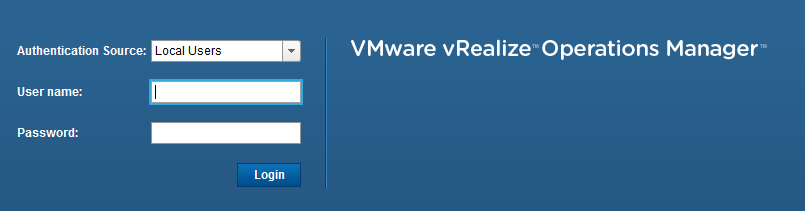
Select Administration.
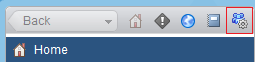
Select Object Relationships.
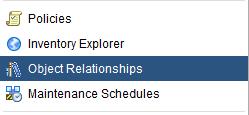
Under Parent Selection, select Object Types.
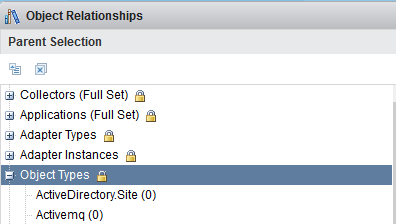
Select Linux from the Object Types tree to filter the list of objects to show the monitored Linux Servers.
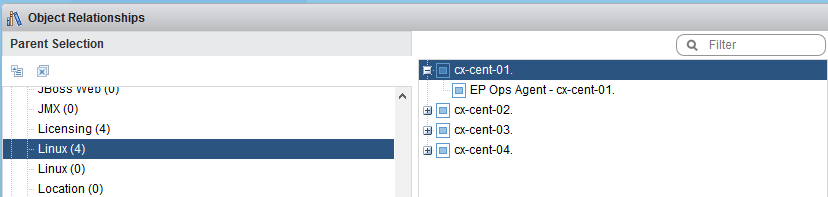
From the far right of the screen, select Object Type and then select Multi Process to display the objects previously created (in this instance I have created three, crond, sshd and rsyslogd) within the List
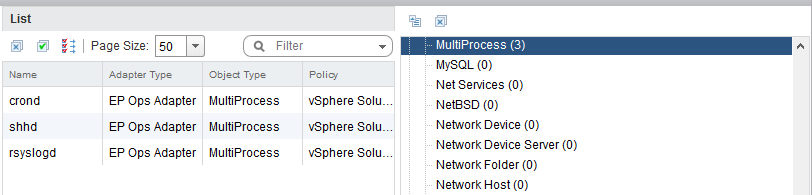
Highlight the target Parent object (cx-cent-01) and create the relationship by dragging and dropping the child object onto the Parent object.
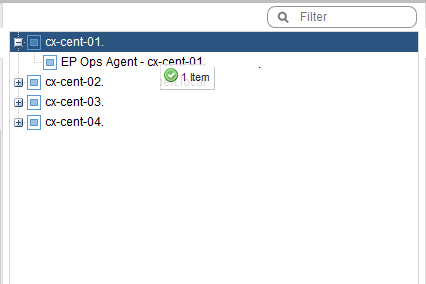
Note: If the child objects are filtered correctly, you can click on the Add All Objects to Parent icon.
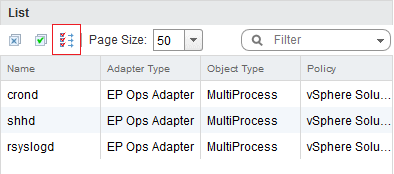
Once all three Multi Processes objects have been linked to the parent, the Child Object display should look like below.
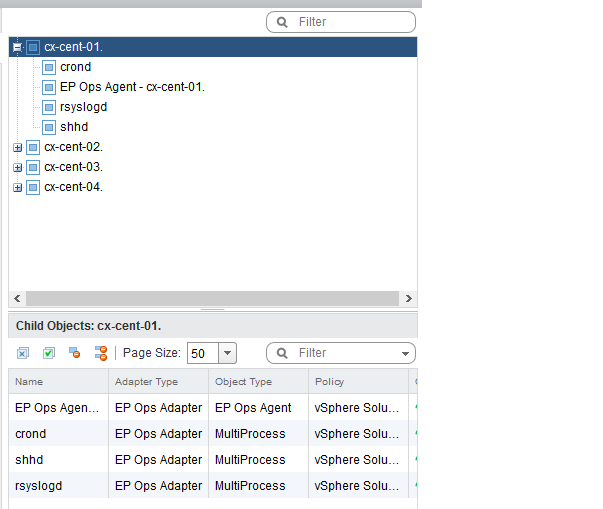
Rinse and repeat the drag and drop for all parent Linux Objects.
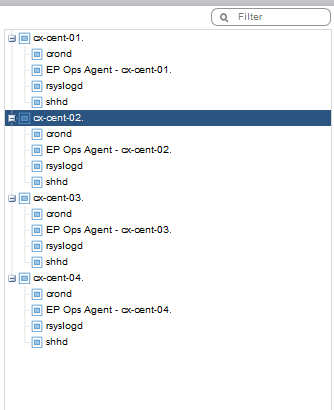
The view from Environment > Operating Systems > Operating Systems World > Linux and Troubleshooting > All Metrics will look a bit like this when you focus on the crond job.
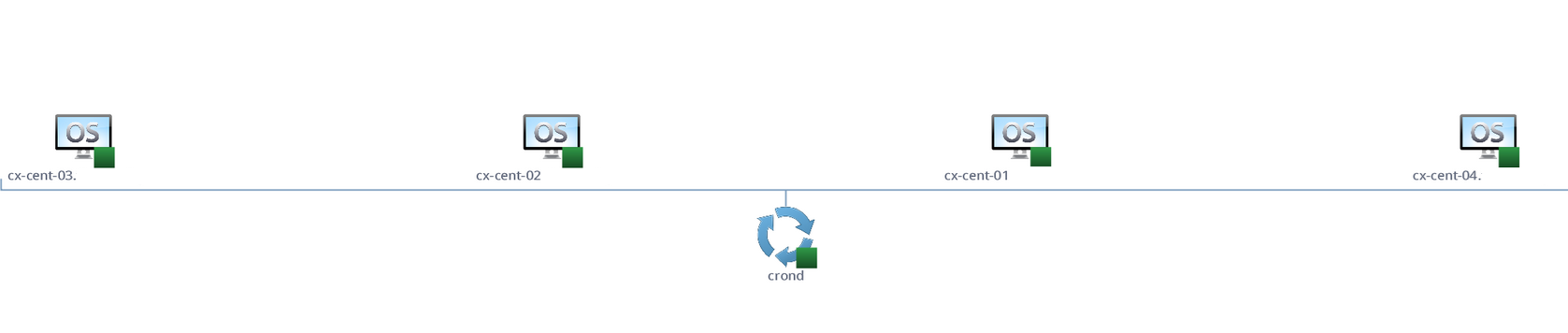
Ok so how do you work out what the value for process.query is?
We tackle that in Part 4 !
Published on 20 April 2016 by Christopher Lewis. Words: 256. Reading Time: 2 mins.
- HOWTO: Monitor a Process in Linux using vRealize Operations - Endpoint Operation Management - Part 2 ()
- HOWTO: Monitor a Process in Linux using vRealize Operations - Endpoint Operation Management - Part 1 ()
- HOWTO: Create a Custom VMware vSphere 6.x ESXi Image using PowerCLI ()
- Book Review: VMware vSphere PowerCLI Reference: Automating vSphere Administration - 2nd Edition ()
- VMware vRealize Automation 6.x Deployment Sequence ()
