Achievement Unlocked: VMware Certified Implementation Expert 6 - Cloud Management & Automation

Today marks another “milestone” in my personal certification journey. Following the successful completion of the VCAP6-CMA Deploy exam, I can now call myself a VMware Certified Implementation Expert 6 - Cloud Management and Automation
Written by Christopher Lewis on July 21, 2017 .
VMware
vRealize Automation
VCAP6
VCAP6-CMA
VCIX6
VCIX6-CMA
Written by Christopher Lewis on July 21, 2017 .
Achievement Unlocked: VMware Certified Advanced Professional 6 - Cloud Management & Automation - Deployment
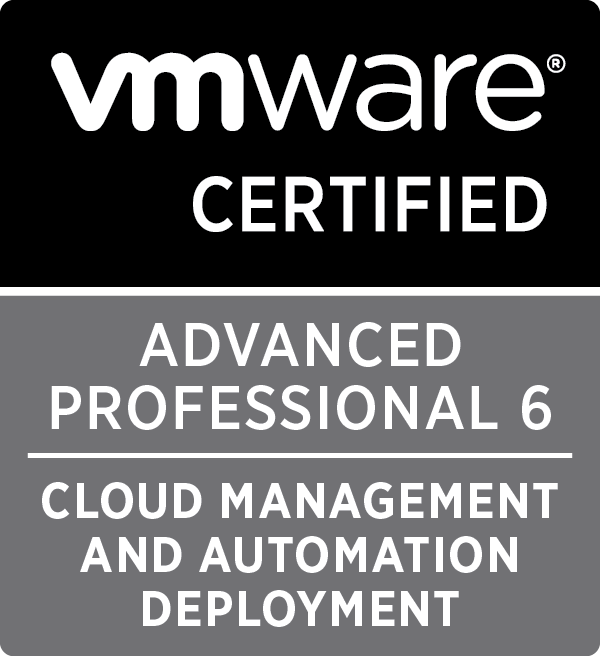
I received notification this morning that I passed the 3V0-633 VMware Certified Advanced Professional 6 - Cloud Management and Automation - Deploy Exam
Written by Christopher Lewis on July 21, 2017 .
VMware
vRealize Automation
VCAP6
VCAP6-CMA
Written by Christopher Lewis on July 21, 2017 .
VCAP6-CMA Deploy - Objective 5.3: Create/Modify/Execute a vRealize Orchestrator Workflow
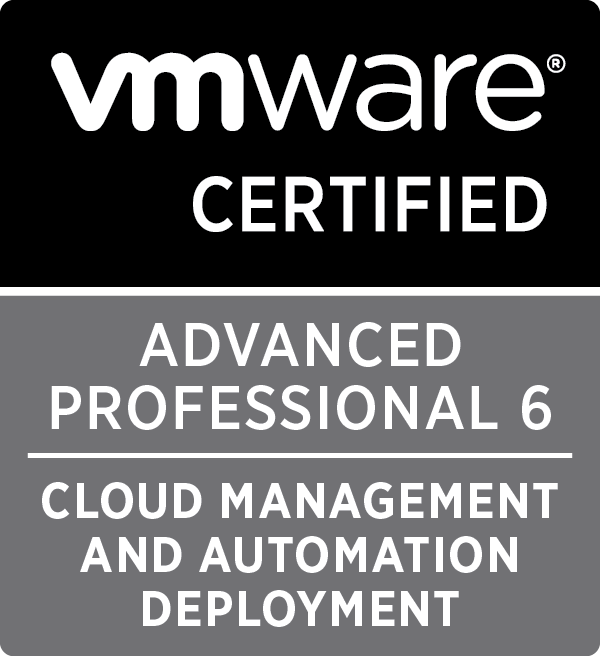
In this post we cover VCAP6-CMA Deploy - Objective 5.3: Create/Modify/Execute a vRealize Orchestrator Workflow.
Written by Christopher Lewis on July 18, 2017 .
VMware
vRealize Automation
vRealize Application Services
VCAP6
VCAP6-CMA
Written by Christopher Lewis on July 18, 2017 .
HOWTO: Configuring VMware NSX Licensing
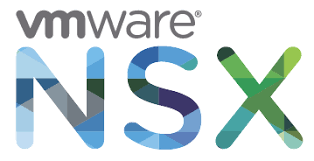
So you have deployed and configured the VMware NSX Manager Virtual Appliance, deployed the VMware NSX Controller(s) and goto Host Preparation and click Install to prepare your hosts. Then you get an error message to say you do not have the right license… did you forget something?
Written by Christopher Lewis on July 17, 2017 .
VMware
NSX-V
VCAP6-NV
HOWTO
Written by Christopher Lewis on July 17, 2017 .
HOWTO: Deploy and Configure the VMware NSX Manager Virtual Appliance - Part 3
HOWTO: Deploy and Configure the VMware NSX Manager Virtual Appliance - Part 2
HOWTO: Deploy and Configure the VMware NSX Manager Virtual Appliance - Part 1
HOWTO: Configure VMware NSX and VMware vRealize Log Insight - Part Two
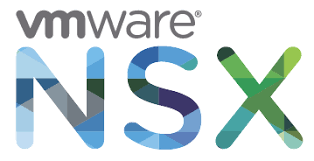
In this series of 3 articles, we will be looking at how to configure VMware NSX and VMware vRealize Log Insight together so we can ensure all of the relevant logs are centralized into a single solution that will make it easy to troubleshoot. In Part Two, we will be looking at how to configure the VMware NSX Manager to SYSLOG to VMware vRealize Log Insight.
Written by Christopher Lewis on July 15, 2017 .
VMware
vRealize Log Insight
NSX-V
HOWTO
Written by Christopher Lewis on July 15, 2017 .
HOWTO: Configure VMware NSX and VMware vRealize Log Insight - Part One
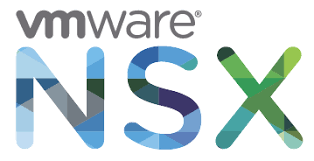
In this series of 3 articles, we will be looking at how to configure VMware NSX and VMware vRealize Log Insight together so we can ensure all of the relevant logs are centralized into a single solution that will make it easy to troubleshoot. In Part One we will be looking at How to install the Content Pack for VMware NSX in VMware vRealize Log Insight.
Written by Christopher Lewis on July 15, 2017 .
VMware
vRealize Log Insight
NSX-V
HOWTO
Written by Christopher Lewis on July 15, 2017 .
PRO TIP: Configuring MSDTC for VMware vRealize Automation

Not installing and configuring MS DTC correctly can be the the bane of installing VMware vRealize Automation 7.x. Read on for some #ProTips on making sure you do not fall foul of the pitfalls!
Written by Christopher Lewis on July 15, 2017 .
Microsoft
MS-DTC
vRealize Automation
Pro Tip
Written by Christopher Lewis on July 15, 2017 .
Recent Posts:
Blog Categories:
active directory 6
aria automation 9
aria automation orchestrator 1
aria operations 2
aws 2
blog 1
career 1
certificate authority 5
certificates 5
certification 91
cloud management 1
cloudnativecon 1
community 1
fun 1
general 9
hands on labs 1
home lab 2
kubecon 1
kubernetes 1
microsoft 7
nsx 45
nsx v 41
powercli 8
powershell 6
reviews 1
vcap 48
vcap6 2
vcenter 4
vcix 2
vexpert 9
vmug 5
vmware 99+
vmware aria 1
vmware aria automation 9
vmware aria automation orchestrator 1
vmware aria operations 4
vmware cloud 3
vmware cloud director 1
vmware explore 2
vmware identity manager 2
vmworld 36
vrealize automation 80
vrealize automation saltstack config 1
vrealize business 2
vrealize log insight 1
vrealize operations 1
vrealize operations manager 5
vrealize orchestrator 13
vrealize suite 14
vrealize suite lifecycle manager 20
vsan 5
vsphere 9
windows 6
Top Tags:
active directory 6
api 18
barcelona 24
certificates 11
certification 7
howto 33
microsoft 7
multi tenancy 9
nsx v 43
platform services controller 8
powercli 8
powershell 7
psc 6
vcap 9
vcap6 45
vcap6 cma 48
vcap6 nv 37
vcix6 nv 36
vexpert 19
vmug 8
vmware 99+
vmware aria 11
vmware aria automation 9
vmworld 35
vmworld 2016 13
vmworld 2017 9
vra 13
vrealize automation 74
vrealize operations 8
vrealize orchestrator 21
vrealize suite lifecycle manager 11
vrslcm 20
vsan 7
vsphere 12
