VCAP6-CMA Deploy - Objective 4.3: Manage Custom Properties and Build Profiles
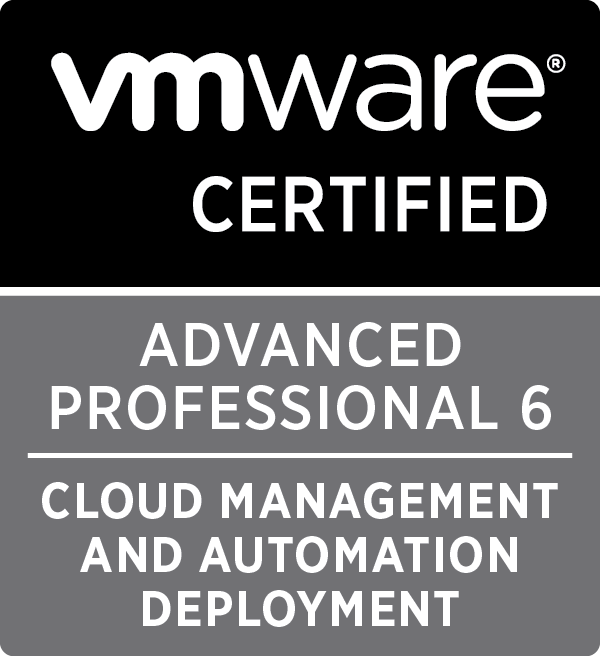
In this post we cover VCAP6-CMA Deploy - Objective 4.3: Manage Custom Properties and Build Profiles
Written by Christopher Lewis on February 7, 2017 .
VMware
vRealize Automation
VCAP6
VCAP6-CMA
Written by Christopher Lewis on February 7, 2017 .
VCAP6-CMA Deploy - Objective 4.2: Publish a Machine Blueprint to a Service Catalog
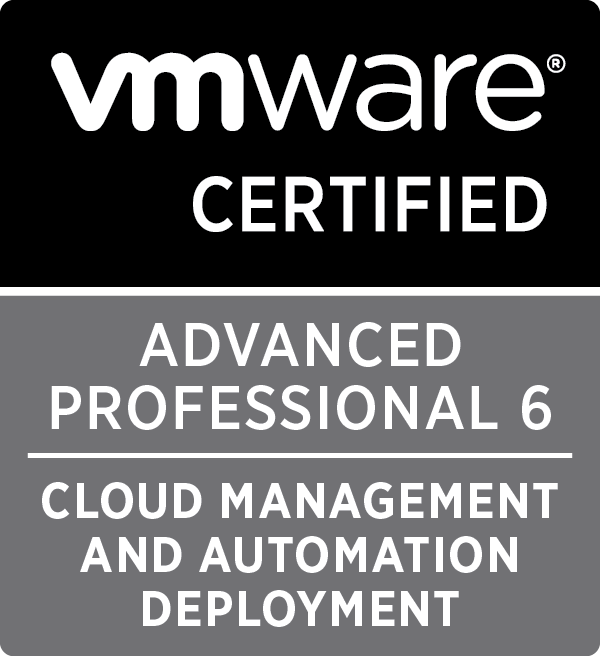
In this post we cover VCAP6-CMA Deploy - Objective 4.2: Publish a Machine Blueprint to a Service Catalog
Written by Christopher Lewis on February 6, 2017 .
VMware
vRealize Automation
VCAP6
VCAP6-CMA
Written by Christopher Lewis on February 6, 2017 .
VCAP6-CMA Deploy - Objective 4.1: Create and Configure vRealize Automation Machine Blueprints
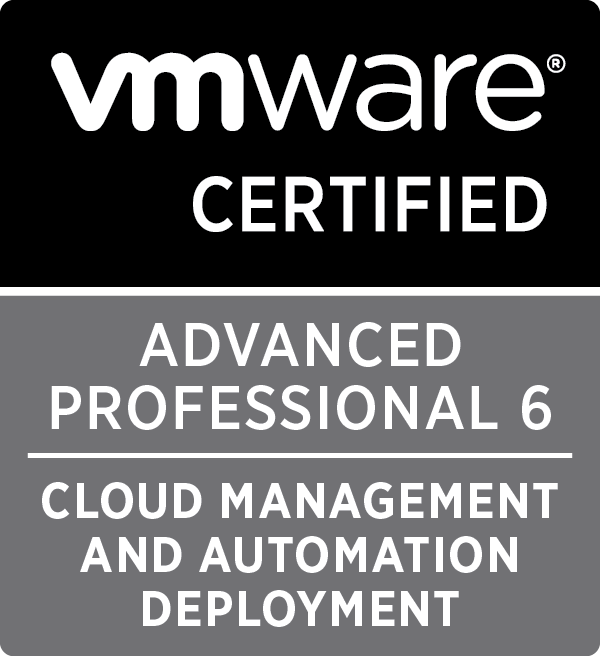
In this post we cover VCAP6-CMA Deploy - Objective 4.1: Create and Configure vRealize Automation Machine Blueprints
Written by Christopher Lewis on February 5, 2017 .
VMware
vRealize Automation
VCAP6
VCAP6-CMA
Written by Christopher Lewis on February 5, 2017 .
VCAP6-CMA Deploy - Objective 5.1: Configure vRO for vRA
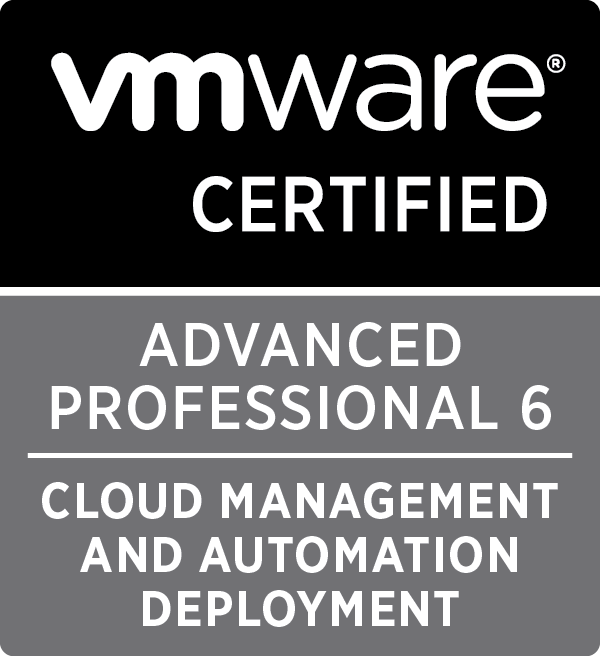
In this post we cover VCAP6-CMA Deploy - Objective 5.1: Configure vRO for vRA
Written by Christopher Lewis on February 5, 2017 .
VMware
vRealize Automation
VCAP6
VCAP6-CMA
Written by Christopher Lewis on February 5, 2017 .
HOWTO: Deploy the vRealize Orchestrator 6.x Appliance for vRealize Automation
This post is a part of a series of posts for preparation for the VCAP6-CMA Deploy exam. In this quick post we will walkthrough how to deploy the external VMware vRealize Orchestrator 6.x Appliance.
Written by Christopher Lewis on January 29, 2017 .
VMware
vRealize Automation
vRealize Orchestrator
VCAP6
VCAP6-CMA
Written by Christopher Lewis on January 29, 2017 .
VCAP6-CMA Deploy - Objective 1.3: Deploy and Manage vRealize Automation Center Infrastructure Components
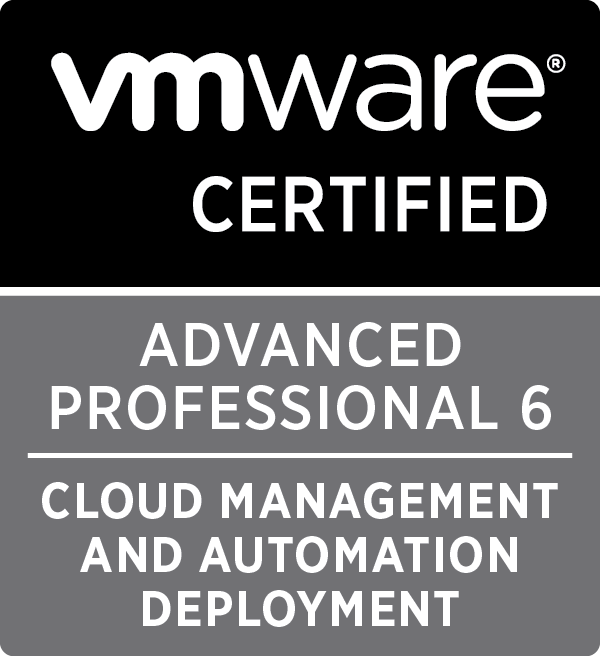
In this post we cover the VCAP6-CMA Deploy - Objective 1.3: Deploy and Manage vRealize Automation Center Infrastructure Components
Written by Christopher Lewis on January 28, 2017 .
VMware
vRealize Automation
VCAP6
VCAP6-CMA
Written by Christopher Lewis on January 28, 2017 .
HOWTO: Deploy VMware vRealize Automation 6.x IaaS Proxy Agent (Distributed Install)

This post is a part of a series of posts for preparation for the VCAP6-CMA Deploy exam. In this quick post we will walkthrough how to deploy the VMware vRealize Automation 6.x IaaS Proxy Agents in a Distributed topology.
Written by Christopher Lewis on January 28, 2017 .
VMware
vRealize Automation
VCAP6
VCAP6-CMA
Written by Christopher Lewis on January 28, 2017 .
HOWTO: Deploy VMware vRealize Automation 6.x IaaS DEM Worker (Distributed Install)

This post is a part of a series of posts for preparation for the VCAP6-CMA Deploy exam. In this quick post we will walkthrough how to deploy the VMware vRealize Automation 6.x IaaS DEM Workers.
Written by Christopher Lewis on January 27, 2017 .
VMware
vRealize Automation
VCAP6
VCAP6-CMA
Written by Christopher Lewis on January 27, 2017 .
HOWTO: Deploy VMware vRealize Automation 6.x IaaS Manager Servers (Distributed Install)

This post is a part of a series of posts for preparation for the VCAP6-CMA Deploy exam. In this quick post we will walkthrough how to deploy the VMware vRealize Automation 6.x IaaS Manager Servers.
Written by Christopher Lewis on January 26, 2017 .
VMware
vRealize Automation
VCAP6
VCAP6-CMA
Written by Christopher Lewis on January 26, 2017 .
HOWTO: Deploy VMware vRealize Automation 6.x IaaS Web Servers (Distributed Install)

This post is a part of a series of posts for preparation for the VCAP6-CMA Deploy exam. In this quick post we will walkthrough how to deploy the VMware vRealize Automation 6.x IaaS Web Servers.
Written by Christopher Lewis on January 25, 2017 .
VMware
vRealize Automation
VCAP6
VCAP6-CMA
Written by Christopher Lewis on January 25, 2017 .
Recent Posts:
Blog Categories:
active directory 6
aria automation 9
aria automation orchestrator 1
aria operations 2
aws 2
blog 1
career 1
certificate authority 5
certificates 5
certification 91
cloud management 1
cloudnativecon 1
community 1
fun 1
general 9
hands on labs 1
home lab 2
kubecon 1
kubernetes 1
microsoft 7
nsx 45
nsx v 41
powercli 8
powershell 6
reviews 1
vcap 48
vcap6 2
vcenter 4
vcix 2
vexpert 9
vmug 5
vmware 99+
vmware aria 1
vmware aria automation 9
vmware aria automation orchestrator 1
vmware aria operations 4
vmware cloud 3
vmware cloud director 1
vmware explore 2
vmware identity manager 2
vmworld 36
vrealize automation 80
vrealize automation saltstack config 1
vrealize business 2
vrealize log insight 1
vrealize operations 1
vrealize operations manager 5
vrealize orchestrator 13
vrealize suite 14
vrealize suite lifecycle manager 20
vsan 5
vsphere 9
windows 6
Top Tags:
active directory 6
api 18
barcelona 24
certificates 11
certification 7
howto 33
microsoft 7
multi tenancy 9
nsx v 43
platform services controller 8
powercli 8
powershell 7
psc 6
vcap 9
vcap6 45
vcap6 cma 48
vcap6 nv 37
vcix6 nv 36
vexpert 19
vmug 8
vmware 99+
vmware aria 11
vmware aria automation 9
vmworld 35
vmworld 2016 13
vmworld 2017 9
vra 13
vrealize automation 74
vrealize operations 8
vrealize orchestrator 21
vrealize suite lifecycle manager 11
vrslcm 20
vsan 7
vsphere 12
